Java 教程是为 JDK 8 编写的。本页中描述的示例和实践未利用在后续版本中引入的改进。
Answers: Laying Out Components within a Container
问题
In each of the following questions, choose the layout manager(s) most naturally suited for the described layout. Assume that the container controlled by the layout manager is a JPanel.
问题1. The container has one component that should take up as much space as possible
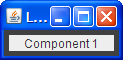 |
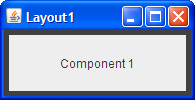 |
a. BorderLayout
b. GridLayout
c. GridBagLayout
d. a and b
e. b and c
答案1:d. BorderLayout and GridLayout easily deal with this situation. Although you could use GridBagLayout, it's much more complex than necessary.
问题2. The container has a row of components that should all be displayed at the same size, filling the container’s entire area.


a. FlowLayout
b. GridLayout
c. BoxLayout
d. a and b
答案2:b. This type of same-size layout — whether in a row, a column, or a grid — is what GridLayout is best at.
问题3. The container displays a number of components in a column, with any extra space going between the first two components.
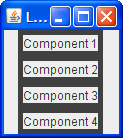 |
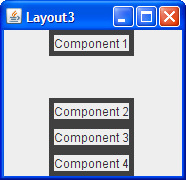 |
a. FlowLayout
b. BoxLayout
c. GridLayout
d. BorderLayout
答案3:b. BoxLayout lays out components in either a column or a row. You can specify extra space using an invisible component.
问题4. The container can display three completely different components at different times, depending perhaps on user input or program state. Even if the components’ sizes differ, switching from one component to the next shouldn’t change the amount of space devoted to the component.
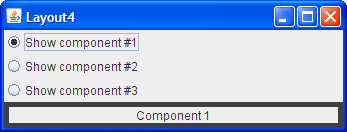
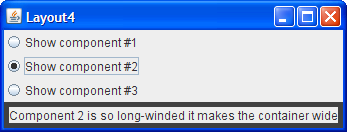
a. SpringLayout
b. BoxLayout
c. CardLayout
d. GridBagLayout
答案4:c. CardLayout exists to allow components to share the same space. Although it's simpler to use a JTabbedPane component to control an area, CardLayout is the solution when you don't want tabs.
练习
练习1. Implement the layout described and shown in question 1.
答案1:See Layout1.java![]() . Here's the code that implements the layout:
. Here's the code that implements the layout:
JPanel p = new JPanel(new BorderLayout());
p.add(createComponent("Component 1"),
BorderLayout.CENTER);
frame.setContentPane(p);
练习2. Implement the layout described and shown in question 2.
答案2:See Layout2.java![]() . Here's the code that implements the layout:
. Here's the code that implements the layout:
JPanel p = new JPanel(new GridLayout(1,0));
p.add(createComponent("Component 1"));
p.add(createComponent("Component 2"));
p.add(createComponent("Component 3"));
p.add(createComponent("Component 4"));
frame.setContentPane(p);
练习3. Implement the layout described and shown in question 3.
答案3:See Layout3.java![]() . Here's the code that implements the layout:
. Here's the code that implements the layout:
JPanel p = new JPanel();
p.setLayout(new BoxLayout(p, BoxLayout.PAGE_AXIS));
p.add(createComponent("Component 1"));
p.add(Box.createVerticalGlue());
p.add(createComponent("Component 2"));
p.add(createComponent("Component 3"));
p.add(createComponent("Component 4"));
frame.setContentPane(p);
练习4. Implement the layout described and shown in question 4.
答案4:See Layout4.java![]() . Here's the code that implements the layout:
. Here's the code that implements the layout:
...//Where the radio buttons are set up:
for (int i= 0; i < strings.length; i++) {
...
rb[i].setActionCommand(String.valueOf(i));
...
}
...//Where the panel to contain the shared-space components is set up:
cards = new JPanel(new CardLayout());
for (int i = 0; i < strings.length; i++) {
cards.add(createComponent(strings[i]), String.valueOf(i));
}
...//In the action listener for the radio buttons:
public void actionPerformed(ActionEvent evt) {
CardLayout cl = (CardLayout)(cards.getLayout());
cl.show(cards, (String)evt.getActionCommand());
}
练习5. By adding a single line of code, make the program you wrote for Exercise 2 display the components from right-to-left, instead of from left-to-right.

答案5:You can change the horizontal orientation using the setComponentOrientation method defined by the Component class. 例如:
p.setComponentOrientation(ComponentOrientation.RIGHT_TO_LEFT);