Lesson: Printing
Java 教程是为 JDK 8 编写的。本页中描述的示例和实践未利用在后续版本中引入的改进。
使用“打印设置”对话框
Traditionally, the user wants to see the page setup and print dialog boxes. From the print dialog you can select a printer, specify pages to print, and set the number of copies.
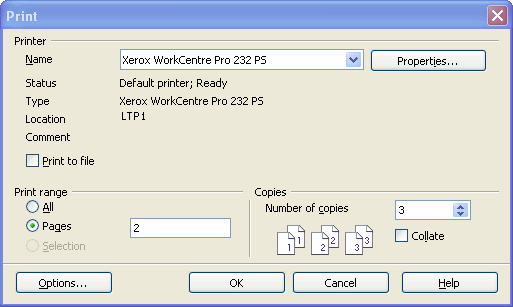
An application displays a print dialog when the user presses a button related to the print command, or chooses an item from the print menu. To display this dialog, call the
printDialog method of the
PrinterJob class:
PrinterJob pj = PrinterJob.getPrinterJob();
...
if (pj.printDialog()) {
try {pj.print();}
catch (PrinterException exc) {
System.out.println(exc);
}
}
...
This method returns true if the user clicked OK to leave the dialog, and false otherwise. The user's choices in the dialog are constrained based on the number and format of the pages that have been set to the PrinterJob.
The printDialog method in the above code snippet opens a native print dialog. The
PrintDialogExample.java code example shows how to display a cross-platform print dialog.
You can change the page setup information contained in the
PageFormat object by using the page setup dialog.
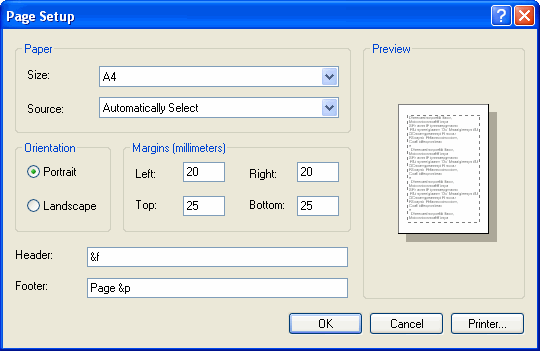
To display the page setup dialog, call the pageDialog method of the PrinterJob class.
PrinterJob pj = PrinterJob.getPrinterJob(); PageFormat pf = pj.pageDialog(pj.defaultPage());
The page setup dialog is initialized using the parameter passed to pageDialog. If the user clicks the OK button in the dialog, the PageFormat instance will be created in accordance with the user�s selections, and then returned. If the user cancels the dialog, pageDialog returns the original unchanged PageFormat.
Usually the Java 2D Printing API requires an application to display a print dialog, but in sometimes it's possible to print without showing any dialog at all. This type of printing is called silent printing. It may be useful in specific cases, such as, when you need to print a particular database weekly report. In the other cases it is always recommended to inform the user when a print process is starting.